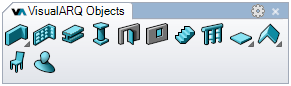
Parametric Architectural Objects
General features
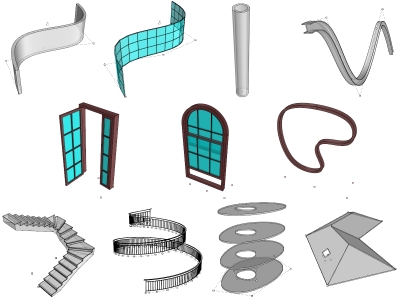
- BIM object styles library:
VisualARQ has a library of parametric object styles, that can be modified, extended and imported or exported to be used in other documents. - Free-form objects:
The VisualARQ architectural objects are supported by NURBS (curves and solids), so you can have any possible shape. Objects can be created from straight lines, arcs, or follow free-form curves. - Edit objects by style and properties:
Every VisualARQ object has a library with different object styles, which define their features. Objects can be edited, modified, extended by style but also by object individually. Attributes can be assigned to each object. - Grasshopper styles:
Most of VisualARQ object styles can be created from Grasshopper definitions, allowing unlimited parametric designs. - Control points:
VisualARQ objects have control points to change object dimensions and position straight on the model. Those objects created from curves have the same control points as the original curves. - Easy interface:
VisualARQ objects are inserted in the model and can be edited at any time through their dockable and floating dialogs. - Selection commands:
They let you select objects from the same type or same style easily. - Boolean operations:
They can be applied to VisualARQ objects and keep their parametric properties. - Simultaneous 2D and 3D representation:
VisualARQ objects show a different 3D and 2D representation dependeng on whether they are displayed in plan views or not.
Walls
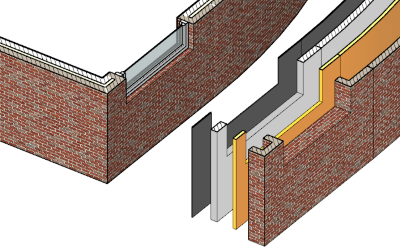
- Multilayer wall joints & intersections: (video) they are solved in 3D and in 2D graphic representation. Wall components wrappings are also fully customizable.
- Walls from curves: walls can be created from curves in any shape, which are editable using the baseline control points.
- Extend walls: a command lets you extend walls vertically to surfaces, polysurfaces, roofs, slabs and other objects.
- Irregular walls: a command lets you convert one or multiple Rhino solids into a VisualARQ wall.
- Selection commands: options to select connected walls, doors or windows contained in the specified walls.
- Wall split and Wall reverse:Split a wall in two walls by a specified point or reverse a wall path.
- Insert openings: doors, windows and openings can be inserted in any wall style and any wall shape.
- 2D and 3D display attributes: wall layers are shown in 2D Section and Plan view drawings and in the 3D model. They can have different render, printing and display attributes.
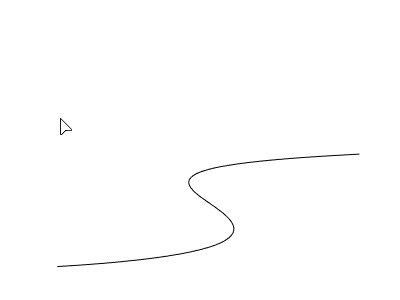
Curtain Walls
- Multiple curtain wall designs: (Video) specify the cell division type, (by defining the total number of cells, the cell dimensions or custom cell divisions) and play with the multiple parameters to generate hundreds of curtain wall styles variations.
- Structural components: add Support components to define structural paneling systems.
- Curtain walls from curves: turn 3D curves of any shape into curtain walls, which will be editable using the baseline control points. Panels can be either flat or curved.
- Insert openings: doors, windows and openings can be inserted in any curtain wall style.
- Tilted Curtain walls: use their grip points to lean curtain walls.
Doors, Windows and Openings
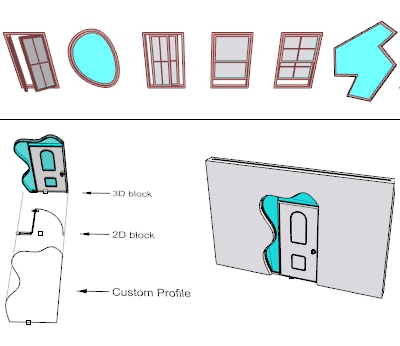
- Anchored to walls/curtain walls: (door video, window video) doors, windows and openings can be inserted in the wall/curtain wall to which they are anchored. Their openings are generated automatically where they are inserted and update automatically after any modification.
- Floating: openings can be inserted freely in the model, not necessarily attached to walls/curtain walls.
- Opening array: command to array doors/windows inside a wall.
- Style properties: opening type (swing or sliding), Profile, Frame, Stop, Leaves, glass, muntins and Sill (windows).
- From blocks: (video) option to define a custom door/window/Opening style using a 3D block for the Model view, a 2D block for the Plan view and a custom profile to define the shape of the rough opening in the wall.
- From Grasshopper definitions: create a door/window style using a Grasshopper definition with no limits of parametric design.
- Openings from curves: (video) windows and doors can be created from profile curves directly in the model.
Columns and Beams
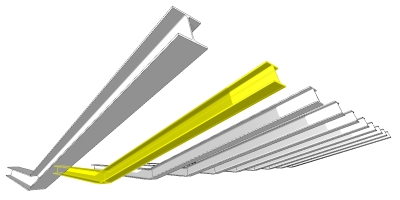
- Full AISC and European standard beam styles in imperial and metric templates.
- Custom profiles: columns and Beams are defined by a Profile: a parametric profile library is included for each object but custom profiles can be also used for their shape.
- Intersection with walls: (video) columns can be inserted inside or outside a wall. Intersections are automatically calculated in Plan and Model view.
- Columns from blocks: (video) option to define a custom column style using a 3D block for the Model view and a 2D block for the Plan view.
- Beams from curves: (video) beams can be created from a curve in any shape and get the same control points as the original curve.
- Beam joints and cuts at ends: when two beams join at ends they solve their intersection. Beam cuts at ends can be horizontal, vertical or perpendicular to their path.
- From Grasshopper definitions: create a column or a beam style using a Grasshopper definition with no limits of parametric design.
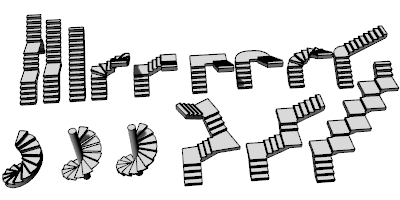
Stairs
- Flights and landings: stairs can be straight or can have stair flights with different directions, joined with landings.
- Spiral stairs available (video).
- Stair slab: stairs can have slab and its top and bottom thickness can be edited to be adapted to the landing slab thickness.
- Slope rule: define the relation between the tread and riser values.
Railings
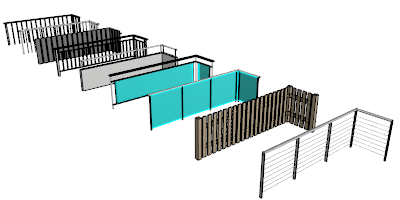
- Multiple railing designs: (video) combine posts, rails and balusters and play with their parameters to generate multiple parametric designs: custom shapes profiles, ends margins, alignments, locations, etc…
- Railings from curves: railings can be created from a curve in any shape. Railings get the same control points as the original curve.
- From Grasshopper definitions: create a new railing style using a Grasshopper definition with no limits of parametric design.
Slabs and Roofs
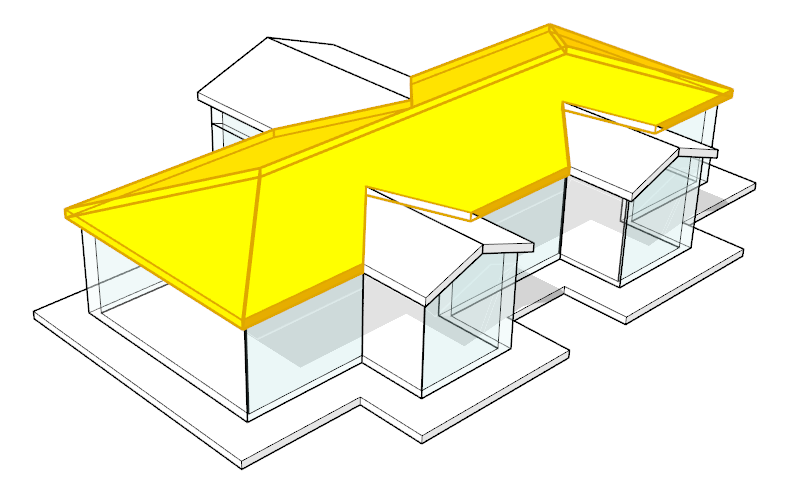
- Multilayer: slab and roof styles can have different layers with their own thickness, material and attributes.
- From curves: slabs and roofs are directly created and defined by the projection of any type of closed and planar curve.
- From surfaces: slabs can be created from planar surfaces but roofs can be created from any free-form surface.
- Shed, Gable and Hip roofs.
- Edge cuts: define the slab and roof edge cut from three options: Flat, Square and Plumb..
- Add and subtract boundaries: commands to modify the boundary of slabs and roofs adding or subtracting contours from existing curves
- Roof intersections: intersections are automatically calculated when two or more roofs touch each other. (video)
Furniture and Element objects
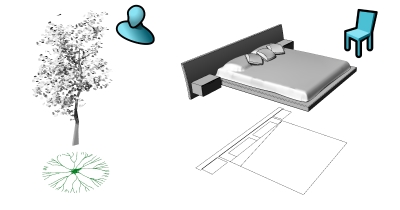
- Multi-view blocks: the furniture and element objects are created from a 3D block for the Model view and a 2D block for the Plan view
- From Grasshopper definitions: create new parametric furniture (video) and element (video) styles from Grasshopper definitions with no limits of parametric designs.
- Free IFC type assignment: the Element object is aimed at any object type and therefore can be exported to IFC as any IFC object type
