VisualARQ Labs
이 페이지는 아직 한국어로 번역되지 않았으며 영어로만 제공됩니다.
These commands are driven by Grasshopper definitions run with the Grasshopper Player. They are all embedded into commands with their own toolbar, so therefore no knowledge of Grasshopper is required to use them.
The features included in VisualARQ Labs might eventually be developed in the core of VisualARQ in future versions.
If you have any questions or requests about these commands, please write us at visualarq@asuni.com.
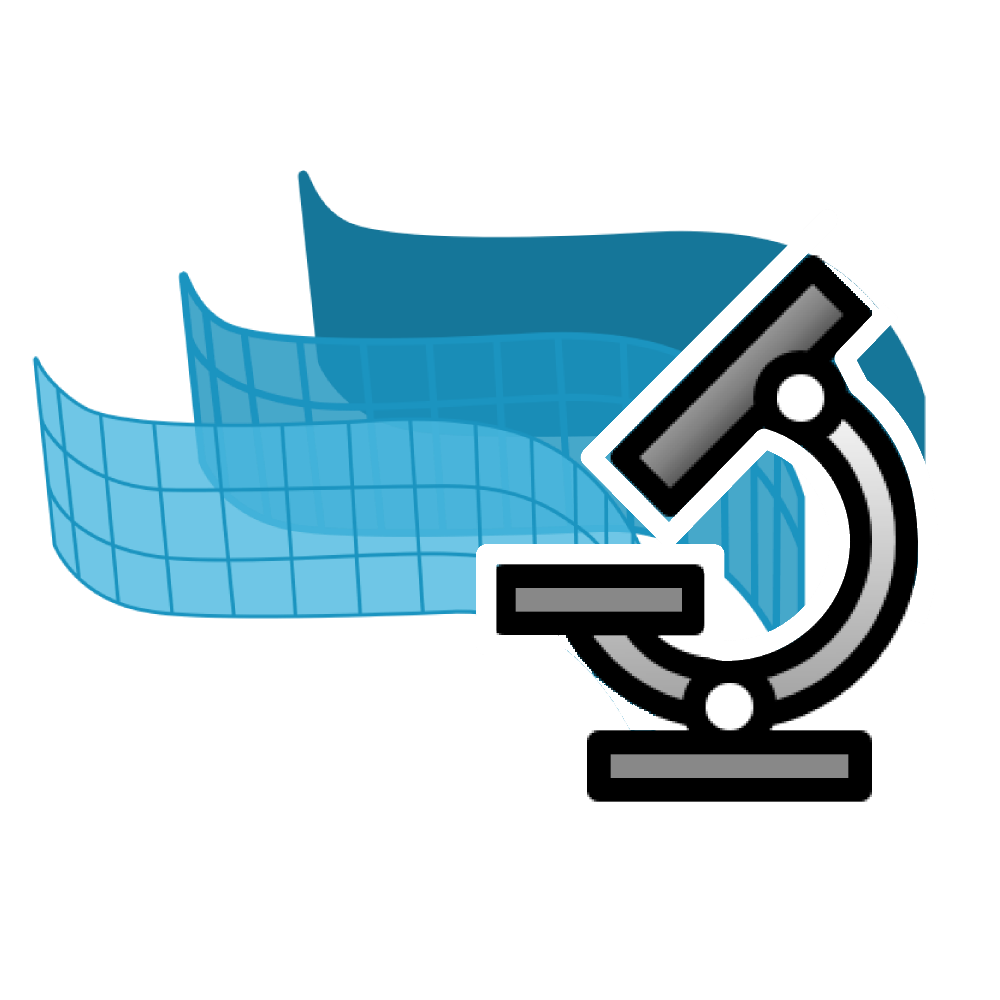
Requirements
- Rhino 7 SR27 or later
- VisualARQ 2.13 or later
How to install it?
- Download VisualARQ Labs from food4Rhino.
- Extract the files from the zip file
- Drag and drop the .yak file into the Rhino interface. That’s it!
- If the VisualARQ Labs toolbar doesn’t appear, you can load it manually:
- Go to Rhino Menu > Tools > Toolbar Layout…
- File > Open… and select the VisualARQLABS.rui file from the unzipped folder.
- If you restart Rhino right now, the VisualARQ Labs toolbar will appear as you left it.
How to uninstall it?
- Open the Rhino Package Manager (PackageManager command)
- Select the VisualARQ Labs app from the list and click on the Uninstall button.
- In order to delete the VisualARQ Labs toolbar simply close it and restart Rhino or go to Rhino Menu > Tools > Toolbar Layout…, select the VisualARQ Labs toolbar from the Files list, and then go to File > Close.
How to update it?
- Download and unzip the updated files in food4Rhino
- Drag and drop the .yak file into Rhino.
- Restart Rhino.
Command list:
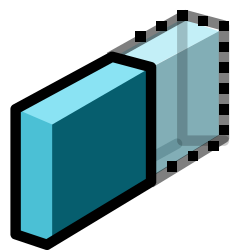 Wall Extend To Wall
Wall Extend To Wall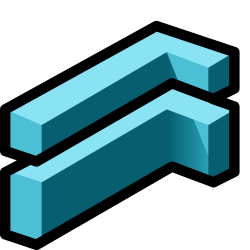 Wall Split Horizontally
Wall Split Horizontally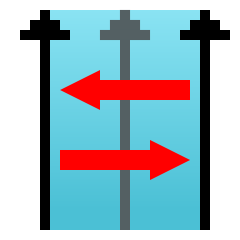 Wall Alignment Toggle
Wall Alignment Toggle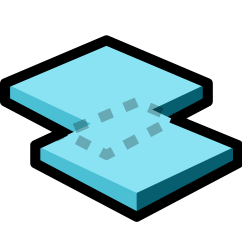 Slab Join
Slab Join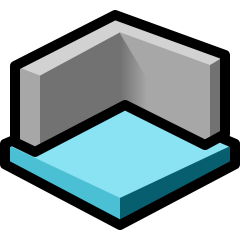 Slab From Walls
Slab From Walls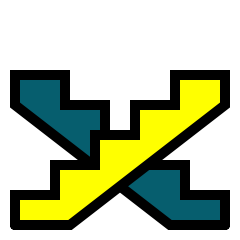 Stair Flip
Stair Flip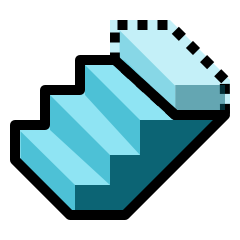 Stair Remove & Recover Last Step
Stair Remove & Recover Last Step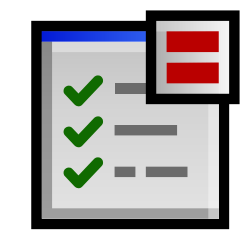 Match Property
Match Property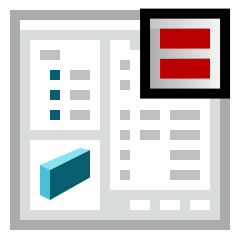 Match Style
Match Style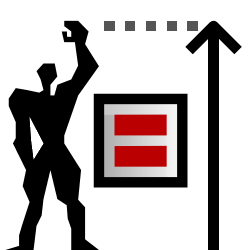 Match Height
Match Height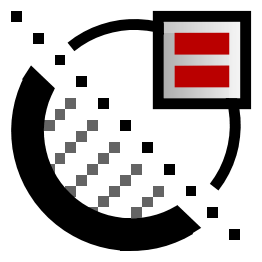 Match Section Attributes
Match Section Attributes Select Duplicated Objects
Select Duplicated Objects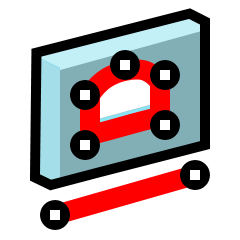 Extract Curves
Extract Curves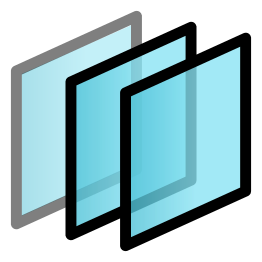 Offset Objects
Offset Objects
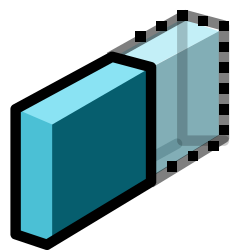
Wall Extend To Wall
vaWallExtendToWall
This command lets you extend walls to other walls.
Curved walls do not support this feature.
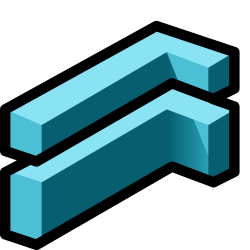
Wall Split Horizontally
vaWallSplitHorizontally
This command splits a wall by a horizontal cut at a specific elevation.
It works with multiple walls.
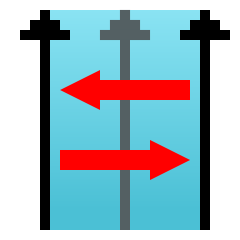
Wall Alignment Toggle
vaWallAlignmentToggle
This command changes the alignment of walls from Left to Right or from Right to Left.
It doesn’t affect walls with Center alignment.
It works with multiple walls.
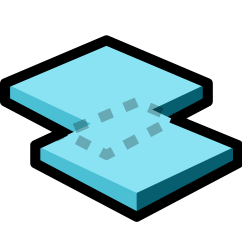
Slab Join
vaSlabJoin
This command joins two or more overlapping slabs into a single slab object.
The slab top surfaces need to be on the same plane.
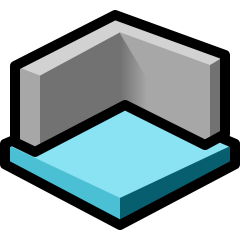
Slab From Walls
vaSlabFromWalls
This command creates a slab from a group of walls. An option lets you choose to create the slab from the interior boundary of the walls, or from the exterior boundary.
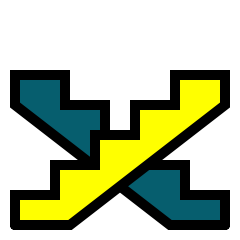
Stair Flip
vaStairFlip
This command changes the orientation of stairs, so the upper point where the last step ends becomes the lower part where the stair starts.
This command is not available on spiral stairs, which already have the property “Clockwise” for the same purpose.
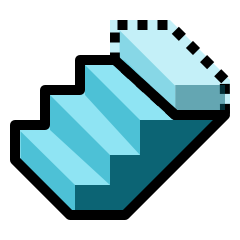
Stair Remove & Recover Last Step
vaStairRemoveLastStep (left click)
vaStairRecoverLastStep (right click)
These commands subtract the last step of a stair with a solid generated internally and recover the step by extracting that subtraction.
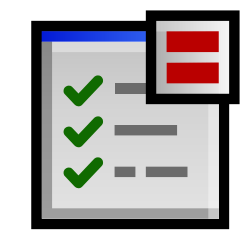
Match Property
vaMatchProperty
This command takes the property of an object and sets it to another one. The property is entered by typing any parametric property name existing in VisualARQ objects. For example:
- name
- description
- height
- alignment (for Walls, Curtain Walls, Railings…)
- profileAlignment (for Beams or Columns)
- style
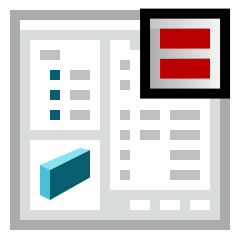
Match Style
vaMatchStyle
This command takes the style of an object and sets it to another one of the same types.
It can be used on multiple objects at the same time.
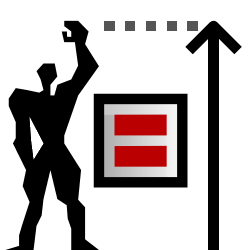
Match Height
vaMatchHeight
This command takes the height of an object and sets it to another one. This command is valid for walls, curtain walls, columns, railings, and stairs.
It can be used on multiple objects at the same time.
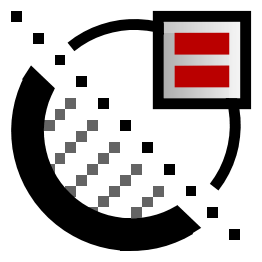
Match Section Attributes
vaMatchSectionAttributes
This command takes the section attributes of a Rhino object and sets it to another one. This command is not yet available for VisualARQ objects, which usually have the section attributes defined by style.
This command can be used on multiple objects at the same time.

Select Duplicated VisualARQ objects
vaSelDup
This command finds and selects identical VisualARQ objects located in the same position. The criteria to identify identical objects is a bit different for each object type. These are the evaluated parameters to determine if objects are duplicated:
- Walls, Curtain walls, Railings, and stairs: path curve start and end point.
- Beams: volume, and pathcurve start and end points.
- Doors and Windows: position and opening profile area.
- Slabs and roofs: volume and position of two of their boundary vertex.
- Columns, Furniture and Element objects: volume, position, centroid position, and rotation.
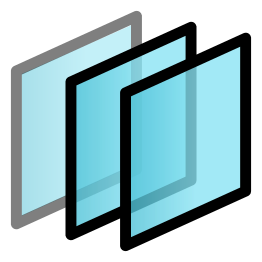
Offset Objects
vaOffset
This command copies VisualARQ objects at a specific distance from their original position or path curve.
This command works with walls, curtain walls, beams, railings, doors, windows, and slabs.
This command can be used on multiple objects at the same time.
