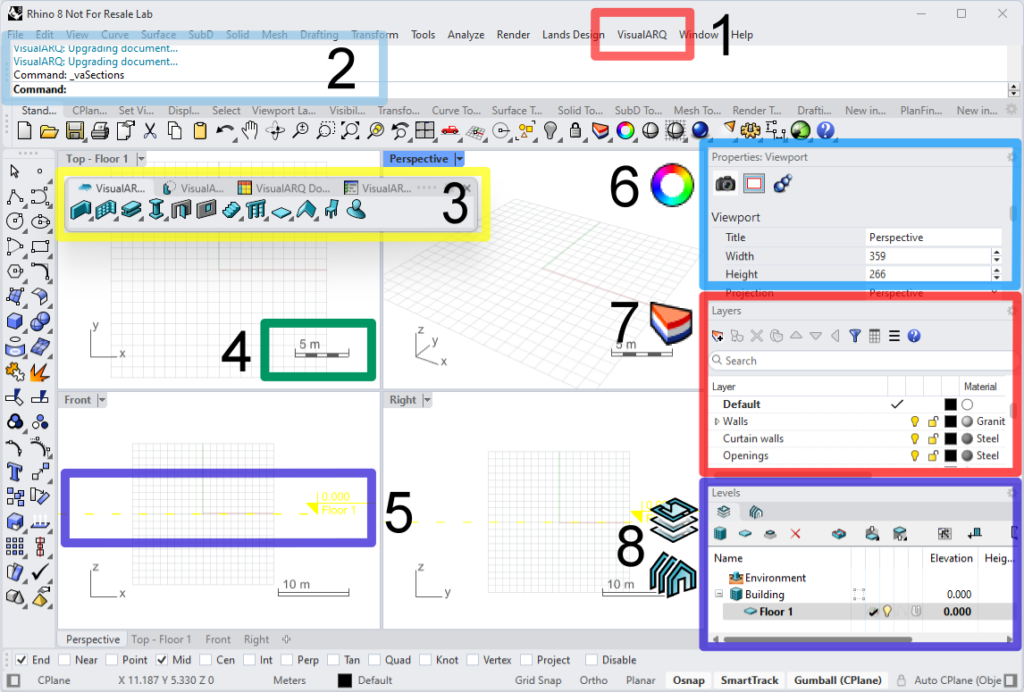
- 1. Drop-down menu: groups all Rhino and VisualARQ commands by function.
- 2. Command line: It displays prompts for command actions, allows typing command names and options and it shows the command history. It makes it easy to run any command and follow intuitively the indicated steps to carry out different actions.
- 3. VisualARQ Toolbars: they contain graphical icons to run commands. Toolbars and icons are fully customizable. They can be arranged in tabs, docked aside, or float over the interface.
- 4. Scale icon: a graphical widget that helps you understand the scale of the model in each viewport
- 5. Level reference mark: reference line that helps you understand the elevations of the levels in the document.
- 6. Properties panel: provides quick access to object information, management tools, and edit options, and can be docked at the viewport sides, arranged in tabs, or float over the interface.
- 7. Layers panel: The layer panel gives you tools for managing the visibility, display, and print attributes of the geometry in your model.
- 8. Section and Level Manager panels. VisualARQ navigation panels work at different levels and sections.
- Dockable panels: these dialogs provide quick access to object information, management tools, and edit options, and can be docked at the viewport sides, arranged in tabs, or float over the interface.
