Compatibility
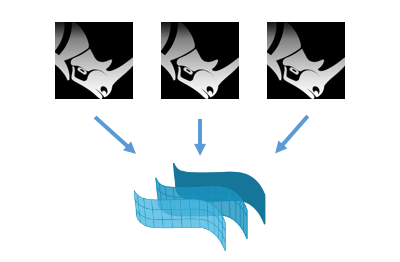
External references
- External references:Insert files of any compatible format into the Rhino model as external references so other users can visualize and develop parts of the same project. Linked and embedded files can be updated from the Block Manager after any change of the original file. (Video)
- Worksessions:The Worksessions let more than one user work on a large project. By breaking the project down into many files, one user can edit a part of the project while another user edits a different file. Only one user can have a file open for editing, but many users can see it. (Video)
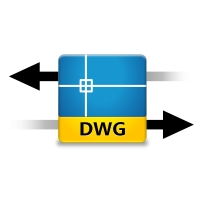
DWG file import and export
Rhino can import and export AutoCAD drawing (.dwg) files. DWG is the native format for several CAD packages.- Import:Just open the .dwg file in Rhino. Lines, curves and annotations can be added to the current document. The 2D lines imported can be used to create VisualARQ objects, Rhino surfaces and polysurfaces using the extrusion commands.
- Export:After creating a project with Rhino and VisualARQ and generating the documentation drawings such as the floor plans, sections, elevations, etc. you can export all the geometry to AutoCAD. Read more about how to do it here.
- AcadSchemes:Create, save, export, and import AutoCAD export schemes.
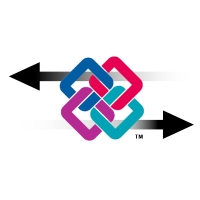
IFC
VisualARQ includes a built-in IFC import and export plug-in, which makes it possible to exchange VisualARQ and Rhino models with other AEC software packages using IFC 2×3 files. Read more about IFC here.Other file format compatibility
Besides .dwg and .ifc, Rhino can import and export files to other file types to exchange models with other software for different purposes. You can see all file formats supported in the following link: https://www.rhino3d.com/formatsFloating licenses

VisualARQ supports floating licenses using Cloud Zoo, or the Rhino Zoo, both free services of McNeel.
